How to invert Wordfast Pro's translation memory? Thread poster: Rajan Chopra
|
|---|
Rajan Chopra
India
Local time: 16:32
Member (2008)
English to Hindi
+ ...
Hello experts,
I use Wordfast Pro's 2.3.0 version for specific reasons. I want to invert my Wordfast translation memory (which is in .txt format) from English>Hindi to Hindi>English.
Could you please suggest the step by step procedure in this respect?
Regards,
Chopra
| | | | | Inverting TM | Mar 24, 2012 |
Dear Chopra,
- Go to TM Administration (Ctrl+F8 twice).
- Right-click the TM you would like to invert.
- Select "Invert Languages".
- "Browse" to determine where to save the new TM file.
- OK
Steps are illustrated in this video:
http://screencast.com/t/b1RSK5Ak
I hope this helps.
Note: Please download and install the late... See more Dear Chopra,
- Go to TM Administration (Ctrl+F8 twice).
- Right-click the TM you would like to invert.
- Select "Invert Languages".
- "Browse" to determine where to save the new TM file.
- OK
Steps are illustrated in this video:
http://screencast.com/t/b1RSK5Ak
I hope this helps.
Note: Please download and install the latest version of Wordfast Professional available at: http://www.wordfast.com/store_download.html - this will not affect your current license.
---
Best Regards,
Yasmin Moslem
Wordfast Technical Support Specialist
www.wordfast.com | www.wordfast.net ▲ Collapse
| | | | Rajan Chopra
India
Local time: 16:32
Member (2008)
English to Hindi
+ ...
TOPIC STARTER | Thank you, but... | Mar 24, 2012 |
Dear Yasmin,
Thanks so much for your detailed and informative reply. Unfortunately, my version does not have this feature. My client insists on using this version only.
Is there some other method to make the inverted memory? Someone told me that if I replace the language names in the header in TM, it will become an inverted memory. I tried to do so but in vain.
Regards,
Chopra
| | | | | Reasons for running 2.3.0? | Mar 24, 2012 |
langclinic wrote:
I use Wordfast Pro's 2.3.0 version for specific reasons.
You already got replies to your questions, but may I ask what these specific reasons are?
| | |
|
|
|
Rajan Chopra
India
Local time: 16:32
Member (2008)
English to Hindi
+ ...
TOPIC STARTER
My main client insists that I should use this version only. May be, the higher versions are not compatible for him because he gets the translation edited/proofread by someone else but I don't know the exact reason.
Dominique Pivard wrote: langclinic wrote:
I use Wordfast Pro's 2.3.0 version for specific reasons.
You already got replies to your questions, but may I ask what these specific reasons are?
| | | |
Open the TM in text format, copy it into Excel, invert the columns manually then save it again under another name, in text format.
| | | | Alex Lago 
Spain
Local time: 13:02
English to Spanish
+ ...
| Do it with Olifant | Mar 24, 2012 |
If for some reason you can't update to the latest wordfast version do it with Olifant.
1-Open Wordfast
2-Press Ctrl+Shift+N
3-Select the TM you want to change
4-Click on Export
5-In "Export type" choose "Local TM"
6-In "Browse" choose the location for this exported TM, and give the file a name (this will be the final name so set it up as you would normally name the final TM).
7-Now open Olifant
8-Press Ctrl+O
9-Choose the TM you... See more If for some reason you can't update to the latest wordfast version do it with Olifant.
1-Open Wordfast
2-Press Ctrl+Shift+N
3-Select the TM you want to change
4-Click on Export
5-In "Export type" choose "Local TM"
6-In "Browse" choose the location for this exported TM, and give the file a name (this will be the final name so set it up as you would normally name the final TM).
7-Now open Olifant
8-Press Ctrl+O
9-Choose the TM you just created (make sure the type of file in the drop-down box next to the file name is "Wodrfast TM files (*.txt)" and open it.
10-Now go to the toolbar and you will see the "Source" and "Target" language codes for the TM, simply click on the code of the "Source" language and you will get a drop down list with the available languages, swap the codes, that is choose the code that is currently the "Target" code, when you select it the "Target" code will change automatically to the other language, so the TM has now reversed the languages.
11-Press Ctrl+S (to save)
You're done, if you open the TM it will now be reversed. ▲ Collapse
| | | | To report site rules violations or get help, contact a site moderator: You can also contact site staff by submitting a support request » How to invert Wordfast Pro's translation memory? | CafeTran Espresso | You've never met a CAT tool this clever!
Translate faster & easier, using a sophisticated CAT tool built by a translator / developer.
Accept jobs from clients who use Trados, MemoQ, Wordfast & major CAT tools.
Download and start using CafeTran Espresso -- for free
Buy now! » |
| | Trados Business Manager Lite | Create customer quotes and invoices from within Trados Studio
Trados Business Manager Lite helps to simplify and speed up some of the daily tasks, such as invoicing and reporting, associated with running your freelance translation business.
More info » |
|
| | | | X Sign in to your ProZ.com account... | | | | | |