Adding customer & source file information to TM in Studio 2009 Thread poster: Koen van Gilst
|
|---|
Hi all
I was wondering whether it is possible to let Trados Studio 2009 automatically add customer and source file information to the Translation Memory while working on the translation (i.e. not afterwards). It would be great to able to know which file and customer a certain segment comes from!
Thanks in advance!
All the best,
Koen
| | | | Nikolaos Katris 
Greece
Local time: 18:16
Member (2009)
English to Greek
+ ...
1)Open the TM in the TM window.
2)Right click the TM in the TM pane in the upper-left side of the screen. (make sure the TM is not open in the maintance window)
3)Click on Settings and then on Fields and Settings tab. There you should add your fields.
4)If you want to apply a field to every segment so that you know for which client it is translated go to the Fields section of the dialog box and enter the name of your field into the Name column (in your case Client).
5)C... See more 1)Open the TM in the TM window.
2)Right click the TM in the TM pane in the upper-left side of the screen. (make sure the TM is not open in the maintance window)
3)Click on Settings and then on Fields and Settings tab. There you should add your fields.
4)If you want to apply a field to every segment so that you know for which client it is translated go to the Fields section of the dialog box and enter the name of your field into the Name column (in your case Client).
5)Click the cell below the Type column header to specify the type for your new field. If
you want to associate your field with a list of pre-defined clients, select List as
the field type.
6)Click the cell below the Picklist column header. This opens an empty list in which you enter
your clients: Client A, B, C, etc.
7)After you have entered all three clients click OK to close the list.
8)Make sure to select the option Allow Multiple Values. When you do this, one TU can be
associated with more than one client.
9)For existing TUs you can apply this new field by opening the TM in the TM window and going in the Custom fields section on the right side of your screen. There you will see the field you created and you can choose the client you want.
To apply this field to new segments during translation:
1)In the Open Document dialog box click the Advanced button.
2)In the Project Template Settings - Default dialog box click Language Pairs and then drill
down to your current language pair. Go further down to Translation Memory and Automated Translation -> Update.
3)On the right-hand side of the dialog box, you will see the two fields that you defined
previously. Click the cell Value next to the Client field to open the list of pre-defined values. 4)Click the client for whom you are translating the document.
5)Close the Project Template Settings - Default with OK. In the Open Document dialog box click
OK again to open the sample document in the Editor.
Every segment you translate and store in the TM from now on will be associated with that field. ▲ Collapse
| | | | Koen van Gilst 
Netherlands
Local time: 17:16
German to Dutch
+ ...
TOPIC STARTER | Thanks a lot! | Mar 20, 2010 |
Hi Nikolaos,
Thanks a lot for your extensive explanation! It really clarified some of the inner workings of Studio to me. Even though your solution does help to solve my problem, it's not as practical as I'd hoped.
From what I can tell, I would have to specify add all my clients every time I create a new TM, correct? Would this also be the case for filenames? Can't Studio use the values from the project I made? I have an extensive list of all the clients in the 'New Pro... See more Hi Nikolaos,
Thanks a lot for your extensive explanation! It really clarified some of the inner workings of Studio to me. Even though your solution does help to solve my problem, it's not as practical as I'd hoped.
From what I can tell, I would have to specify add all my clients every time I create a new TM, correct? Would this also be the case for filenames? Can't Studio use the values from the project I made? I have an extensive list of all the clients in the 'New Project' -> Customer screen. And the filenames are also available in the project itself. Would it be possible to let Studio use these values automatically? Or should I add all the values every time I create a new TM?
If I remember correctly SDLx does all these things automatically, without having to having to set up anything and it would be great if Studio could also automate these processes for me.
Thanks again for your help!
All the best,
Koen ▲ Collapse
| | | | Nikolaos Katris 
Greece
Local time: 18:16
Member (2009)
English to Greek
+ ...
| Not 100% sure | Mar 22, 2010 |
Hi Koen,
I am not sure if what you just described can be done in Trados Studio but for each TM you only have to create these custom fields only once. Afterwards, you just have to pick the client for whom you are translating the document. As for the filenames, propably you have to update your list for the fields each time.
As far as I know there is no way to automatically create these fields from your client list or the properties of each file. But again I am not 100% s... See more Hi Koen,
I am not sure if what you just described can be done in Trados Studio but for each TM you only have to create these custom fields only once. Afterwards, you just have to pick the client for whom you are translating the document. As for the filenames, propably you have to update your list for the fields each time.
As far as I know there is no way to automatically create these fields from your client list or the properties of each file. But again I am not 100% sure!
Best regards,
Nikos ▲ Collapse
| | | | To report site rules violations or get help, contact a site moderator: You can also contact site staff by submitting a support request » Adding customer & source file information to TM in Studio 2009 | CafeTran Espresso | You've never met a CAT tool this clever!
Translate faster & easier, using a sophisticated CAT tool built by a translator / developer.
Accept jobs from clients who use Trados, MemoQ, Wordfast & major CAT tools.
Download and start using CafeTran Espresso -- for free
Buy now! » |
| | Wordfast Pro | Translation Memory Software for Any Platform
Exclusive discount for ProZ.com users!
Save over 13% when purchasing Wordfast Pro through ProZ.com. Wordfast is the world's #1 provider of platform-independent Translation Memory software. Consistently ranked the most user-friendly and highest value
Buy now! » |
|
| | | | X Sign in to your ProZ.com account... | | | | | |