TM not working due to different language preferences Thread poster: Rajan Chopra
|
|---|
Rajan Chopra
India
Local time: 12:47
Member (2008)
English to Hindi
+ ...
Hi experts,
I have Trados Studio 2015. I received a package which contained 4 files. Instead of translating it as a package, I translated each and every file separately. The Language Preference setting for package was English (United Kingdom) - Hindi (India) whereas I translated the files by using English (US) - Hindi (India) (Any TM - any file based TM). When I sent the files along with the TM to client, he says that the TM is not working.
Could you please help me i... See more Hi experts,
I have Trados Studio 2015. I received a package which contained 4 files. Instead of translating it as a package, I translated each and every file separately. The Language Preference setting for package was English (United Kingdom) - Hindi (India) whereas I translated the files by using English (US) - Hindi (India) (Any TM - any file based TM). When I sent the files along with the TM to client, he says that the TM is not working.
Could you please help me in sorting out the problem by telling the step by step procedure?
Thanks and regards,
Chopra ▲ Collapse
| | | | Frank Zou 
China
Local time: 15:17
Member (2016)
Chinese to English
+ ...
You can try updating TM in your Studio and re-send it:
Right click on your translated file - Batch Tasks - Update Main Translation Memories
Right click on your translated file - Batch Tasks - Update Project Translation Memories
Do the same for the other three files.
| | | | Ricki Farn
Germany
Local time: 09:17
English to German
| Create empty TM first | Jun 27, 2018 |
Hi Chopra,
you might have to create a new TM with the desired language settings before following Frank's advice, so you would import the translated files into that new TM.

Ricki
| | | | Rajan Chopra
India
Local time: 12:47
Member (2008)
English to Hindi
+ ...
TOPIC STARTER | Thanks for your reply, but... | Jun 27, 2018 |
I sincerely thank you for suggesting a solution.
Since I needed an advice urgently, I posted this issue at another forum, and someone suggested as follows:
(1) Create a new TM - English (United Kingdom) - Hindi (India) - language pairs
(2) Select this TM. Then, Import all 4 bilingual files (SDLXLIFF files) into this TM.
(3) Send the 4 bilingual files (SDLXLIFF files) and your new TM.
And it worked.
You have mentioned:
Frank Zou wrote:
You can try updating TM in your Studio and re-send it:
Right click on your translated file - Batch Tasks - Update Main Translation Memories
Right click on your translated file - Batch Tasks - Update Project Translation Memories
Do the same for the other three files.
Do you mean that I should right click at my unopened sdlxliff file? When I do so, I don't find any option named as Batch Tasks in menu. However, I can find it when the file is opened. I would appreciate if you could explain it.
Thanks and regards,
Chopra
| | |
|
|
|
Rajan Chopra
India
Local time: 12:47
Member (2008)
English to Hindi
+ ...
TOPIC STARTER | Thanks for pointing it out... | Jun 27, 2018 |
to help a novice.
Ricki Farn wrote: Hi Chopra, you might have to create a new TM with the desired language settings before following Frank's advice, so you would import the translated files into that new TM.  Ricki
| | | | Rajan Chopra
India
Local time: 12:47
Member (2008)
English to Hindi
+ ...
TOPIC STARTER | Thanks for your advice | Jun 30, 2018 |
I now understand that I should right click on file after going to Projects.
Thanks and regards,
Chopra
Frank Zou wrote:
You can try updating TM in your Studio and re-send it:
Right click on your translated file - Batch Tasks - Update Main Translation Memories
Right click on your translated file - Batch Tasks - Update Project Translation Memories
Do the same for the other three files.
| | | | Rowena Fuller (X) 
France
Local time: 09:17
French to English
Open your TM in notepad THEN search and replace US (whole word respect capitals) and replace with GB throughout TM. Save and close - TM will work perfectly - good luck!
| | | | Rajan Chopra
India
Local time: 12:47
Member (2008)
English to Hindi
+ ...
TOPIC STARTER | Thank you, it is so easy. | Jun 30, 2018 |
I am sincerely thankful to you for suggesting this easy method for doing it.
Thanks and regards,
Chopra
Rowsie wrote:
Open your TM in notepad THEN search and replace US (whole word respect capitals) and replace with GB throughout TM. Save and close - TM will work perfectly - good luck!
| | | | To report site rules violations or get help, contact a site moderator: You can also contact site staff by submitting a support request » TM not working due to different language preferences | Trados Business Manager Lite | Create customer quotes and invoices from within Trados Studio
Trados Business Manager Lite helps to simplify and speed up some of the daily tasks, such as invoicing and reporting, associated with running your freelance translation business.
More info » |
| | Wordfast Pro | Translation Memory Software for Any Platform
Exclusive discount for ProZ.com users!
Save over 13% when purchasing Wordfast Pro through ProZ.com. Wordfast is the world's #1 provider of platform-independent Translation Memory software. Consistently ranked the most user-friendly and highest value
Buy now! » |
|
| | | | X Sign in to your ProZ.com account... | | | | | |