No function keys on new laptop - FN + top row keys Thread poster: heikeb
|
|---|
heikeb 
Ireland
Local time: 01:01
Member (2003)
English to German
+ ...
Hi everyone!
The top row all contains functions such as volume, brightness, music controls, etc. The function keys F1-F12 are accessible by pressing the FN key + the corresponding special key. (What idiot came up with this idea?)
How do I access the traditional function keys in Dragon (preferably in German, but the English might provide some clues)? What's the official German name of the FN key? (FN-Taste is not recognized by Dragon)
Any help would ... See more Hi everyone!
The top row all contains functions such as volume, brightness, music controls, etc. The function keys F1-F12 are accessible by pressing the FN key + the corresponding special key. (What idiot came up with this idea?)
How do I access the traditional function keys in Dragon (preferably in German, but the English might provide some clues)? What's the official German name of the FN key? (FN-Taste is not recognized by Dragon)
Any help would be appreciated!!!
Heike
---------------
Edit:
This happens when I'm trying to juggle five things at the same time while setting up a new laptop... I assumed it would be a problem without trying it. I just tried dictating function keys as before, and it works! Yeah! So these "hidden" function keys are apparently no issue in Dragon.
Now I just need to revise some AutoHotkey scripts to fix this issue for the manual non-Dragon use.
[Edited at 2014-08-13 19:26 GMT] ▲ Collapse
| | | |
| it was the standard | Aug 14, 2014 |
First portable computers (more like suitcases with keyboards) were extremely bulky. First laptops weighted almost 10 kilograms and were full of compromises. One of those is keyboard with around 85 keys while the desktop computers used XT and later AT standard keyboards (89 and 102 keys if i remember correctly). Each manufacturer had it's own keyboard layout and function keys were always accessed through the combination of Fn (or some equivalent) and number keys. Laptops with numeric bloc were ex... See more First portable computers (more like suitcases with keyboards) were extremely bulky. First laptops weighted almost 10 kilograms and were full of compromises. One of those is keyboard with around 85 keys while the desktop computers used XT and later AT standard keyboards (89 and 102 keys if i remember correctly). Each manufacturer had it's own keyboard layout and function keys were always accessed through the combination of Fn (or some equivalent) and number keys. Laptops with numeric bloc were extremely rare (one of those was Macintosh portable whose owners could replace the trackball with numeric keypad). Laptops and notebooks with full keyboards became the standard with the adoption of wide screen monitors, which had the necessary additional space.
If you own the wide screen laptop with multimedia keys but without the function keys, in that case I would question the sanity of the manufacturer too. ▲ Collapse
| | | |
heikeb 
Ireland
Local time: 01:01
Member (2003)
English to German
+ ...
TOPIC STARTER | Solution for Toshiba laptop | Aug 14, 2014 |
Toshiba actually offers the option to reverse this idiotic default.
Go to:
C:/Programm Files (x86)/Toshiba/System Setting/TOSHIBASystemSetting.exe
Under the Keyboard settings, you can reverse the Function Keys Mode.
I hope this info will come in handy to other users!

| | | |
Oliver Walter 
United Kingdom
Local time: 01:01
German to English
+ ...
| Separate keyboard | Aug 16, 2014 |
A solution that is probably more use at home than when you take the computer to another location is to use a separate keyboard that plugs into a USB port.
I use one (that has a separate row of function keys above the row of number keys), partly because its keys feel better than those of the laptop itself and partly because it has a separate numeric keypad, which makes it easier to type accented letters (with an English keyboard layout), e.g. Alt+0252 for the Umlaut ü and Alt+0233 for "e-a... See more A solution that is probably more use at home than when you take the computer to another location is to use a separate keyboard that plugs into a USB port.
I use one (that has a separate row of function keys above the row of number keys), partly because its keys feel better than those of the laptop itself and partly because it has a separate numeric keypad, which makes it easier to type accented letters (with an English keyboard layout), e.g. Alt+0252 for the Umlaut ü and Alt+0233 for "e-acute" é.
Oliver ▲ Collapse
| | |
|
|
|
Oliver Walter 
United Kingdom
Local time: 01:01
German to English
+ ...
| Not all Toshibas | Aug 16, 2014 |
Heike Behl, Ph.D. wrote:
Toshiba actually offers the option to reverse this idiotic default.
Go to:
C:/Programm Files (x86)/Toshiba/System Setting/TOSHIBASystemSetting.exe
Under the Keyboard settings, you can reverse the Function Keys Mode.
That option is not available (but I don't need it) on my Toshiba laptop, which is a "Satellite Pro", about 6 years old (perhaps older), and running Windows XP.
Oliver
| | | |
To report site rules violations or get help, contact a site moderator:
You can also contact site staff by
submitting a support request »
No function keys on new laptop - FN + top row keys
| Anycount & Translation Office 3000 | Translation Office 3000
Translation Office 3000 is an advanced accounting tool for freelance translators and small agencies. TO3000 easily and seamlessly integrates with the business life of professional freelance translators.
More info » |
|
| CafeTran Espresso | You've never met a CAT tool this clever!
Translate faster & easier, using a sophisticated CAT tool built by a translator / developer.
Accept jobs from clients who use Trados, MemoQ, Wordfast & major CAT tools.
Download and start using CafeTran Espresso -- for free
Buy now! » |
|