Creating a Trados command for DNS Thread poster: Lia Fail (X)
|
|---|
Lia Fail (X) 
Spain
Local time: 05:07
Spanish to English
+ ...
DNS Version 8 Professional, Trados Version 6.
I would really like to create one command for Dragon above all others, which is the Trados command "close-set-open-get".
That way I could dictate entire paragraphs while leaning back in my chair, smoking, drinking tea, and/ or filing my nails:-)
I'm not really an advanced user, I just use DNS for dictating in Word, as I'm still training it.
TIA:-)
| | | | | Word 2003 / Dragon 9.5 | Jul 30, 2008 |
Hi Lia,
I'm using Word 2003, Trados 7.1 and Dragon 9.5. My Dragon is the German version, which means that my "translated" Dragon commands might be wrong.
The script sends the "Trados" shortcut keys to Word. Therefore it should work with your version too.
Open Word
Open Dragon
In the Dragon menu bar click on "Extras" (might be "Options" in the English version)
Select the entry "Creat new command"
Enter a name for the command and click on "T... See more Hi Lia,
I'm using Word 2003, Trados 7.1 and Dragon 9.5. My Dragon is the German version, which means that my "translated" Dragon commands might be wrong.
The script sends the "Trados" shortcut keys to Word. Therefore it should work with your version too.
Open Word
Open Dragon
In the Dragon menu bar click on "Extras" (might be "Options" in the English version)
Select the entry "Creat new command"
Enter a name for the command and click on "Training". When Dragon recognizes you command, close this dialog
Click on the "Application specific" radio button (in the upper third of the dialog)
Select "Word" in the "Application" drop down list just below the above mentioned radio button
Select "Step by Step" in the "Command type" drop down list (centre of the dialog)
Select "Send keyboard entries" in the "New Step" drop down list (bottom of the dialog)
Click on the button "Insert" (the button on the right side of the drop down list)
Enter %{ADD} in the dialog that opens
Select "OK"
Select "Save"
Try it, it works fine on my maschine
Siegfried
[Edited at 2008-07-30 17:24] ▲ Collapse
| | | | Suzanne Blangsted (X) 
Local time: 20:07
Danish to English
+ ...
| DNS and trados | Jul 30, 2008 |
I use Trados 7.5 and DNS 7.2 English
My commands are entered this way:
Have workbench and windows open.
In DNS, open TOOLS, click on ADD NEW COMMAND
My comand name is entered as "close get segment" and then I train DNS to hear it.
If you want description of this, you can enter it in the line named description
I then click "application specific" and Microsoft Word should be showing.
In command type I check "step-by-step... See more I use Trados 7.5 and DNS 7.2 English
My commands are entered this way:
Have workbench and windows open.
In DNS, open TOOLS, click on ADD NEW COMMAND
My comand name is entered as "close get segment" and then I train DNS to hear it.
If you want description of this, you can enter it in the line named description
I then click "application specific" and Microsoft Word should be showing.
In command type I check "step-by-step"
Under new command I use "keystrokes"
Then, in the large area for "steps", I hold down the "alt" key together with the plus sign on the key pad. It should then show "ALT + num+" in the area where the steps are entered.
I then click on save ▲ Collapse
| | | | Lia Fail (X) 
Spain
Local time: 05:07
Spanish to English
+ ...
TOPIC STARTER | Still have a problem | Jul 31, 2008 |
Thanks to both for your help.
I can't get to this point (all OK up to then). I can't select step by step in command type, I have only one option called text and graphics.
Where now?
Siegfried said
Select "Step by Step" in the "Command type" drop down list (centre of the dialog)
Select "Send keyboard entries" in the "New Step" drop down list (bottom of the dialog)
Click on the button "Insert" (the button on the right side of t... See more Thanks to both for your help.
I can't get to this point (all OK up to then). I can't select step by step in command type, I have only one option called text and graphics.
Where now?
Siegfried said
Select "Step by Step" in the "Command type" drop down list (centre of the dialog)
Select "Send keyboard entries" in the "New Step" drop down list (bottom of the dialog)
Click on the button "Insert" (the button on the right side of the drop down list)
Enter %{ADD} in the dialog that opens
Select "OK"
Select "Save"
Blangsted said
In command type I check "step-by-step"
Under new command I use "keystrokes"
Then, in the large area for "steps", I hold down the "alt" key together with the plus sign on the key pad. It should then show "ALT + num+" in the area where the steps are entered. ▲ Collapse
| | |
|
|
|
Suzanne Blangsted (X) 
Local time: 20:07
Danish to English
+ ...
| step by step | Jul 31, 2008 |
The "command type" can be changed by clicking on the down-arrow next to the "text and graphics" and will show you 3-4 choices including "step-by-step".
It will change according to what you choose.
| | | | Mark Nathan 
France
Local time: 05:07
Member (2002)
French to English
+ ...
| Not available in preferred 10 | Aug 27, 2008 |
As far as I can tell, rather disappointingly, only text and graphics commands are available in DNS preferred 10.
| | | | Lia Fail (X) 
Spain
Local time: 05:07
Spanish to English
+ ...
TOPIC STARTER | only a "text and grpahics" option | Aug 27, 2008 |
Mark Nathan wrote:
As far as I can tell, rather disappointingly, only text and graphics commands are available in DNS preferred 10.
Preferred 8 ONLY has a "text and grpahics" option, so I guess I can't do this command.
| | | | | Pro or Vocola | Aug 27, 2008 |
Mark Nathan wrote:
As far as I can tell, rather disappointingly, only text and graphics commands are available in DNS preferred 10.
That's rather the point behind the tiered picing structure: accuracy is consistent regardless of the version you purchase, but functionality increases the more you stump up. If you want to program commands, you either pay for the Profesional version, or you work with Vocola, a free add-on that gives some scripting ability. The Pro version is expensive, as software goes, but it more than pays for itself in productivity gains, in my experience.
[Edited at 2008-08-27 22:13]
| | | | To report site rules violations or get help, contact a site moderator: You can also contact site staff by submitting a support request » Creating a Trados command for DNS | Anycount & Translation Office 3000 | Translation Office 3000
Translation Office 3000 is an advanced accounting tool for freelance translators and small agencies. TO3000 easily and seamlessly integrates with the business life of professional freelance translators.
More info » |
| | CafeTran Espresso | You've never met a CAT tool this clever!
Translate faster & easier, using a sophisticated CAT tool built by a translator / developer.
Accept jobs from clients who use Trados, MemoQ, Wordfast & major CAT tools.
Download and start using CafeTran Espresso -- for free
Buy now! » |
|
| | | | X Sign in to your ProZ.com account... | | | | | |