How to use a TM on a project Thread poster: Will Volny
|
|---|
Will Volny 
United States
Local time: 20:54
Member (2018)
Czech to English
+ ...
I'm quite sure this has been addressed, but my searches must be too tangential.
Please forgive my repetition.
I have viewed several times videos by TRADOS on how to create and then use a Translation Memory. I have got the TM created and somehow (by the method of magic) have been able to use that TM on 3 out of 19 projects on a job. However, I am unable to repeat what it is I'd done to 'use' the TM and can't seem to repeat it. I will certainly say, that though the video is for SD... See more I'm quite sure this has been addressed, but my searches must be too tangential.
Please forgive my repetition.
I have viewed several times videos by TRADOS on how to create and then use a Translation Memory. I have got the TM created and somehow (by the method of magic) have been able to use that TM on 3 out of 19 projects on a job. However, I am unable to repeat what it is I'd done to 'use' the TM and can't seem to repeat it. I will certainly say, that though the video is for SDL TRADOS 2019, when I open a project, I DO NOT see the same thing as shown in the video. In it, the facilitator makes it look so easy: there is a 'Use' button that she presses and Lo!, the project is able to Use the created TM. I do not see, and cannot seem to locate in any ribbon or view 'Use' for the TM. I did see it once yesterday, but I have no idea where it was or how I found it (I was too excited to have found it to record what it is I had done. I left no bread crumbs).
Any hints or clues will be very appreciated. What I'm surprised about is why my screen doesn't look like that in the video. It never seems to be, even for other actions I want to undertake. Quite odd. I most definitely have not had much success in looking up how to do things from TRADOS help videos or help topics. I have wasted hours (literally) trying to figure out a way of doing something in TRADOS and end up learning nothing, or perhaps 25 % of what I was looking for. It's extremely frustrating. ▲ Collapse
| | | | Samuel Murray 
Netherlands
Local time: 03:54
Member (2006)
English to Afrikaans
+ ...
Will Volny wrote:
Any hints or clues will be very appreciated.
You have my sympathy. Trados is an insanely complicated program to use, doubly so now that they've switched to the ribbon interface.
Could it be that the ribbon is not pinned (i.e. not visible permanently) in your Trados? To pin the ribbon, click on any of the ribbon's tabs, and click the anvil icon at the right-hand side of the screen:

Also, another thing that I hate about ribbons, is that which buttons are available is context-sensitive. If you don't follow the correct sequence of actions, the ribbon items that you're looking for simply don't show up. This is so stupid. There is a word for it: unintuitive (a word that was hijacked by the ribbon developers to mean the opposite of what it means).
Anyway, maybe you already know this, but the "View" menu is one of your friends. It is located on all the ribbons and has the same buttons on all the ribbons, and the "View" menu is just one of the things that affects which ribbons are displayed and when:
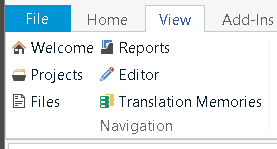
So, if you click "View" and then click e.g. "Welcome", then one set of ribbons appear. If you click "View" and then click e.g. "Reports", then another, completely different set of ribbons appear. Sorry if this is something you already know, but it can be life-saver if you didn't know it (and it's not obvious).
This helps only a tiny bit, though, because:
The ribbons (and which buttons are on the ribbons) also change based on what element you click on elsewhere on the screen. For example, I had a look at this video:
https://www.youtube.com/watch?v=z3GfudpyJCY
...and the author of that video makes no attempt to tell the user how to get to the screen he's on, and how to get the ribbon items that he sees on his screen. He opens his video in "Translation Memories" view, but my Trados 2019 doesn't have the buttons that he has. So I looked carefully and saw that he has a translation memory in the left panel and he had selected it. Great, so I created a new TM and then selected the TM. In an instant, the ribbon items change... but they don't change to what I see in the video (there are similar-looking items, though).
The video author says "Let's open a translation memory" at 0:17, and then the ribbons change (like magic) without the author having clicked anything (the magic of video editing in the hands of someone who should not edit videos), to something that looks more similar to what I see on my screen. But I have no idea why when memory 1 is selected in the video, the ribbon looks one way, and when memory 2 is selected, the exact same ribbon looks entirely different.
And this is an official SDL Trados video. The video makes it seem so easy, but they're obviously skipping steps.
I most definitely have not had much success in looking up how to do things from TRADOS help videos or help topics.
It's no consolation, but I have the same problem with Windows 10 videos and how-to guides: the instructions often don't seem to apply to what I see on my screen.
Important: can you give us some examples of the videos that you were trying to follow?
[Edited at 2019-08-01 08:05 GMT]
| | | | | Willing to help you out | Aug 1, 2019 |
Hi Will,
We all know that Trados is not so easy to learn as they try to convince us.
If you like I can help you solving your issue, just email me at [email protected] or contact me via skype: eurox55.
It is difficult to explain why your display window looks different from the one you see in the official videos, there might be hundreds of reasons. Then again it is difficult to say why sometimes you manage to connect your TM... See more Hi Will,
We all know that Trados is not so easy to learn as they try to convince us.
If you like I can help you solving your issue, just email me at [email protected] or contact me via skype: eurox55.
It is difficult to explain why your display window looks different from the one you see in the official videos, there might be hundreds of reasons. Then again it is difficult to say why sometimes you manage to connect your TM to the project and sometimes you don't succeed, there might be thousands of reasons.
For this, I invite you to contact me and probably in less than 5 minutes we can find the solution to your issues.
Hope to hear from you,
Best regards
Paolo Sebastiani ▲ Collapse
| | | | Will Volny 
United States
Local time: 20:54
Member (2018)
Czech to English
+ ...
TOPIC STARTER | Excellent Information! | Aug 1, 2019 |
Hello to both of you!
you have both helped with this TRADOS journey already. I will take these next steps as I progress, taking closer note of 'what buttons I press' and pay attention to 'View'. Paulo, I thank you very much also for your offer of help - as I refine what actions I am taking, and what is 'missing', I can better share things such as what I am aware of.
I thank you for this immensely. I have a few more TRADOS projects so I will have plenty of examples, I am sure!... See more Hello to both of you!
you have both helped with this TRADOS journey already. I will take these next steps as I progress, taking closer note of 'what buttons I press' and pay attention to 'View'. Paulo, I thank you very much also for your offer of help - as I refine what actions I am taking, and what is 'missing', I can better share things such as what I am aware of.
I thank you for this immensely. I have a few more TRADOS projects so I will have plenty of examples, I am sure!
kind regards,
Will ▲ Collapse
| | | | To report site rules violations or get help, contact a site moderator: You can also contact site staff by submitting a support request » How to use a TM on a project | Trados Business Manager Lite | Create customer quotes and invoices from within Trados Studio
Trados Business Manager Lite helps to simplify and speed up some of the daily tasks, such as invoicing and reporting, associated with running your freelance translation business.
More info » |
| | Anycount & Translation Office 3000 | Translation Office 3000
Translation Office 3000 is an advanced accounting tool for freelance translators and small agencies. TO3000 easily and seamlessly integrates with the business life of professional freelance translators.
More info » |
|
| | | | X Sign in to your ProZ.com account... | | | | | |