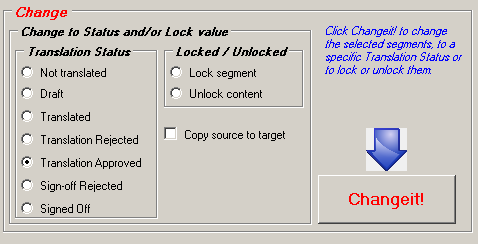Confirm all segments of a project Thread poster: Sinah Krüger
|
|---|
Hello,
I'm not sure if this Option exists within Trados but I actually think it should and that I just can't find it, even after Looking for it for ages.
At the end of translating a Project with several files I want to Change the Status of ALL Segments of ALL files of the Project at once to CONFIRMED.
Is that possible? If it's not possible for a whole Project - Maybe at least I can Change the Status of the Segments of one file at once (without entering the Editor view, ... See more Hello,
I'm not sure if this Option exists within Trados but I actually think it should and that I just can't find it, even after Looking for it for ages.
At the end of translating a Project with several files I want to Change the Status of ALL Segments of ALL files of the Project at once to CONFIRMED.
Is that possible? If it's not possible for a whole Project - Maybe at least I can Change the Status of the Segments of one file at once (without entering the Editor view, mark all --> Change Status… this is what I did until now but I hope there is an easier way?)
As I'm already asking for advice here: Is there a way to run a spell check and Quality check for all files of a Project at once?
Thank you very much in Advance for your help.
Sinah ▲ Collapse
| | | | Nuria Morales 
Local time: 16:23
Member (2009)
English to Spanish
+ ...
Hello!
Did you try the Toolkit? You can do several changes offline, including the Translation Status. Also it is possible to set up a filter.
One more tip: before modify any file with Toolkit, save a copy in a different folder, you will not be able to undo change.
Hope it helps
Best.
| | | | Roy Oestensen 
Denmark
Local time: 16:23
Member (2010)
English to Norwegian (Bokmal)
+ ...
| Open up the files, mark all segments and change status to Translated | Feb 14, 2019 |
If I understand your question, what I do if I want to mark all the segments as translated, I do as follows - although come to think of it - perhaps you are not using the latest version of Studio? The following way of doing it should work in 2017 and 2019, but I cannot guarantee that it works in earlier versions.
Open all the files in the Editor window at once.
Mark the first segment by clicking on the segment number in the leftmost column
Scroll down to the last segment.... See more If I understand your question, what I do if I want to mark all the segments as translated, I do as follows - although come to think of it - perhaps you are not using the latest version of Studio? The following way of doing it should work in 2017 and 2019, but I cannot guarantee that it works in earlier versions.
Open all the files in the Editor window at once.
Mark the first segment by clicking on the segment number in the leftmost column
Scroll down to the last segment.
Click in the number to the last segment while holding down the Shift key so as to mark all the segments in the whole project.
Right click in the leftmost column.
In the popup menu choose Change segment status > Translated.
And you should be set.
Hope the above is what you wanted.
And "As I'm already asking for advice here: Is there a way to run a spell check and Quality check for all files of a Project at once?"
Again you would do that in the Editor window after having opened all the files at once.
Roy
[Edited at 2019-02-14 09:07 GMT] ▲ Collapse
| | | | Samuel Murray 
Netherlands
Local time: 16:23
Member (2006)
English to Afrikaans
+ ...
sinah wrote:
At the end of translating a Project with several files I want to Change the Status of ALL Segments of ALL files of the Project at once to CONFIRMED.
Nuria's tip involves the SDLXLIFF Toolkit, which you can download here:
https://appstore.sdl.com/language/app/sdlxliff-toolkit/296/
In the toolkit, you'd use the "Change" section, which looks like this:
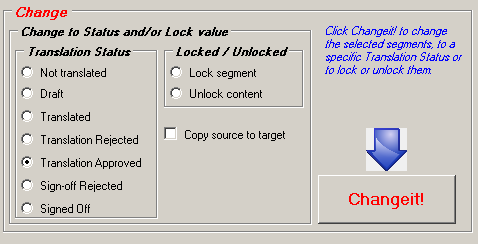
The toolkit processes files outside of Trados, so you have to exit Trados (or perhaps just exit the project, or just exit the files), use the toolkit, and then run Trados again. And as Nuria said, make copies first, because there's no undo.
Roy's tip is what I usually do. It takes longer, but you can do it inside Trados itself. In order to open all files in a project, you may have to make sure that you've selected the option "Include subfolders", so that all files appear in one list, from which you can select all of them and open them all at once. Also make sure you're at the very top before you start your selection -- often, Trados shows segment 2 at the top (why???), so I miss the first segment.

If you accidentally select "copy source to target", Ctrl+Z will undo it (but try not to accidentally select it).
| | | | To report site rules violations or get help, contact a site moderator: You can also contact site staff by submitting a support request » Confirm all segments of a project | TM-Town | Manage your TMs and Terms ... and boost your translation business
Are you ready for something fresh in the industry? TM-Town is a unique new site for you -- the freelance translator -- to store, manage and share translation memories (TMs) and glossaries...and potentially meet new clients on the basis of your prior work.
More info » |
| | Trados Business Manager Lite | Create customer quotes and invoices from within Trados Studio
Trados Business Manager Lite helps to simplify and speed up some of the daily tasks, such as invoicing and reporting, associated with running your freelance translation business.
More info » |
|
| | | | X Sign in to your ProZ.com account... | | | | | |