| Pages in topic: < [1 2 3] | Cannot import DOCX after external review (TRADOS 2011 SP2) Thread poster: markau
|
|---|
Samuel Murray 
Netherlands
Local time: 16:17
Member (2006)
English to Afrikaans
+ ...
Lianne van de Ven wrote:
I ran into the same problem and tried the solution as spelled out in 7 steps by Greg - with mixed results, at least not what I was expecting or hoping for.
The moment you copy-paste the target column of the revised file into the target column of the "original" output file (in MS Word), it replaces ALL text with the new target segments, and the entire text is showing as deleted and changed (of course, when track changes is on).
Well, I'm not sure how ribboned versions of Word work, but the following applies to Word 2003.
What you describe tells me that "tracked changes" is switched on in Word when you paste the column (it's possible to switch "tracked changes" on and off without losing the existing tracks). I also suspect that you did the edits while the text was inside a table, and that you then copy/pasted the text as a whole column. Am I right?
If you want to copy/paste text in a table that has tracked changes, then you have to do two things:
1. You have to switch off "tracked changes" in the target file for a short while, by pressing Shift+Ctrl+R (you may need to press it two or three times, because it toggles the setting).
2. You can do your editing inside a table, but when you copy/paste the text, the text must be outside a table.
Just before you copy/paste the column, switch off "tracked changes" in the file that you edited, and then delete all columns except for the column with the edited text in it. This will leave you with a table consisting of one column. If you have line breaks inside cells (^l or ^p), replace them temporarily with something else (e.g. LLL or PPP).
Then click inside the column, and select Table > Convert > Table to Text. Usually this will also select the text, so you can simply press Ctrl+C (copy), and then go to the target file to paste it.
In the target file, first delete the text in the target column by selecting the entire column (except the column header) and pressing Delete. Then select all the empty cells in the target column, and press Ctrl+V (paste).
It is important that the text that you paste contains the same number of lines as the number of rows of the piece of table into which you're pasting. Visually check if the text was pasted correctly in all rows, and change LLL or PPP back to ^l or ^p, if any.
You can then optionally switch "tracked changes" back on again, using Shift+Ctrl+R (not sure if that shortcut also works in ribboned versions of Word).
[Edited at 2014-10-04 08:20 GMT]
| | | | Samuel Murray 
Netherlands
Local time: 16:17
Member (2006)
English to Afrikaans
+ ...
| How to do this if you don't have Word 2007/10 installed at all | Oct 4, 2014 |
Jerzy Czopik wrote:
As long as the file for revision is ... opened just in Word 2007 or Word 2010. If you open it in Word 2003, the back conversion will break.
More accurately, if you *save* it using Word 2003, the conversion will break.
In such case copy the content of the target column *without copying the column title* into a newly converted file. After this procedure, provided no tags have been deleted, the conversion will work again.
Yes, this method works if you have Word 2007/10 installed on your computer. But there is a way to do it even if you only have Word 2003 installed. See my post about it here:
http://www.proz.com/forum/sdl_trados_support/257842-how_to_edit_an_external_review_file_in_word_2003.html
| | | | | Maybe this article... | Oct 4, 2014 |
... will be of help? I gathered all the workarounds and problems I was aware of, and some users provided additional ones in the comments: http://wp.me/p2xDjK-Jq
Regards
Paul
| | | |
Jerzy Czopik wrote:
As long the file for revision is NOT being converted to any other format and opened just in Word 2007 or Word 2010. If you open it in Word 2003, the back conversion will break.
In such case copy the content of the target column *without copiyng the column title* into a newly converted file. After this procedure, provided no tags have been deleted, the conversion will work again.
I got a file back from a client with no knowledge of Trados Studio, and apparently she had done something to break things. Anyway I tried your workaround, and got the changes imported.
Thank you.
| | |
|
|
|
| Thank you Jerzy! | Feb 5, 2015 |
Fast and effective tip, it worked like a charm!
| | | | Anu Huusko 
Estonia
Local time: 17:17
Member (2013)
English to Finnish
+ ...
| The problem still exists... | Oct 5, 2018 |
This problem is still ongoing in Studio 2019. There is nothing but plain text in segment 1, and that is what Studio is complaining about.
I've tried every trick in the book, e.g. making a new review file and merging the changes into it, but nothing helps.
SDL Community wrote: ... share the sdlxliff they are trying to review that fails with the internal feature? We would be interested to see what may be causing the problem so it can be fixed if necessary. Regards Paul [email protected]
| | | | | Line breaks are my common shop stopper | Oct 5, 2018 |
anuhuusko wrote:
This problem is still ongoing in Studio 2019. There is nothing but plain text in segment 1, and that is what Studio is complaining about.
I've tried every trick in the book, e.g. making a new review file and merging the changes into it, but nothing helps.
Plan text also means: no line breaks?
| | | | | Pages in topic: < [1 2 3] | To report site rules violations or get help, contact a site moderator: You can also contact site staff by submitting a support request » Cannot import DOCX after external review (TRADOS 2011 SP2) | Wordfast Pro | Translation Memory Software for Any Platform
Exclusive discount for ProZ.com users!
Save over 13% when purchasing Wordfast Pro through ProZ.com. Wordfast is the world's #1 provider of platform-independent Translation Memory software. Consistently ranked the most user-friendly and highest value
Buy now! » |
| | CafeTran Espresso | You've never met a CAT tool this clever!
Translate faster & easier, using a sophisticated CAT tool built by a translator / developer.
Accept jobs from clients who use Trados, MemoQ, Wordfast & major CAT tools.
Download and start using CafeTran Espresso -- for free
Buy now! » |
|
| | | | X Sign in to your ProZ.com account... | | | | | |