Unable to add file for translation on DVX Thread poster: Davide Grillo
|
|---|
Hello,
this is probably a dumb question. I just installed Deja Vu on my PC to see how it works, after having read a lot about it. Right after I tried to create a new project to see the translation environment. I locate the project file; I create the TM; I create the Termbase; but when I have to add files for translation the window does not show any file in folders where files are actually present. In a few words, I cannot add even a .doc file to translate.
(I managed to work on a fil... See more Hello,
this is probably a dumb question. I just installed Deja Vu on my PC to see how it works, after having read a lot about it. Right after I tried to create a new project to see the translation environment. I locate the project file; I create the TM; I create the Termbase; but when I have to add files for translation the window does not show any file in folders where files are actually present. In a few words, I cannot add even a .doc file to translate.
(I managed to work on a file by leaving the wizard "add files" blank, and "adding files from folder" after the project is completed, but I'm sure that it isn't the only way to work..)
I hope anyone can help me, and sorry if this is a stupid question.
Happy new year!
Davide ▲ Collapse
| | | | Zhoudan 
Local time: 04:31
English to Chinese
+ ...
Here is the process I use:
1. Open the project file;
2. File - Import - files (via Project Explorer). The Project Explorer window opens.
3. In the left upper window (Explorer), look for the folder where the file locates. Open the folder. The files within this folder display in the upper right pane.
4. Drag the file for translation from the upper right pane to the lower right pane (Project).
5. In the lower right pane, right click the file you just dragged fr... See more Here is the process I use:
1. Open the project file;
2. File - Import - files (via Project Explorer). The Project Explorer window opens.
3. In the left upper window (Explorer), look for the folder where the file locates. Open the folder. The files within this folder display in the upper right pane.
4. Drag the file for translation from the upper right pane to the lower right pane (Project).
5. In the lower right pane, right click the file you just dragged from the upper right pane, a list of commands will display. Select "import".
A progress bar will display for the import. After the bar disappears, you will see the file in the "File Navigator" window. Click it, and it will display for you to translate.
Hope this is clear for you to follow. ▲ Collapse
| | | | | Adding file for translation in DVX | Dec 30, 2011 |
Hi Davide,
There are actually 2 ways to add files into DVX.
1/ via the New project Wizard when you create a new translation project:
When you create a new translation project, the New project Wizard opens. On the screen asking you to add the source files, click on Add, go to the directory where your files are located, select the files and click on Open (or click twice on the files) and they will show up in the Wizard box. Then, click on next to go to the next screen.
2/Vi... See more Hi Davide,
There are actually 2 ways to add files into DVX.
1/ via the New project Wizard when you create a new translation project:
When you create a new translation project, the New project Wizard opens. On the screen asking you to add the source files, click on Add, go to the directory where your files are located, select the files and click on Open (or click twice on the files) and they will show up in the Wizard box. Then, click on next to go to the next screen.
2/Via the Project Explorer window, once the project is created. This is what you did.
Regards
Caroline ▲ Collapse
| | | | | All DVX2 files | Dec 30, 2011 |
There is a rare issue that has affected a handful users. On some computers, when the Open File dialog window is set to show All DVX2 files, some file types will not be shown, and in some cases none at all.
When this happens, you can select All Files, or type *.* in the filename box. Then you will see all the files in the folder.
This has been corrected, and the fix will be included in the next update.
[Edited at 2011-12-30 16:21 GMT]
| | |
|
|
|
Davide Grillo 
Italy
Local time: 22:31
English to Italian
+ ...
TOPIC STARTER | Probably another bug | Dec 30, 2011 |
Thank you all very much!
I tried what you told me, but I still think there's something strange..
1 - I cannot add new files from the wizard screen, because folders in it remain blank
2 - From the project explorer window I can add file only by "adding source folder"; if I want to "add source files" from there, it is the same thing: it does not recognize any file
3 - the open file dialog window is not set to show all DVX2 files, but to show all supported files!
... See more Thank you all very much!
I tried what you told me, but I still think there's something strange..
1 - I cannot add new files from the wizard screen, because folders in it remain blank
2 - From the project explorer window I can add file only by "adding source folder"; if I want to "add source files" from there, it is the same thing: it does not recognize any file
3 - the open file dialog window is not set to show all DVX2 files, but to show all supported files!
I think I will try to install it again, I don't know other things to do..
Davide ▲ Collapse
| | | | To report site rules violations or get help, contact a site moderator: You can also contact site staff by submitting a support request » Unable to add file for translation on DVX | TM-Town | Manage your TMs and Terms ... and boost your translation business
Are you ready for something fresh in the industry? TM-Town is a unique new site for you -- the freelance translator -- to store, manage and share translation memories (TMs) and glossaries...and potentially meet new clients on the basis of your prior work.
More info » |
| | Wordfast Pro | Translation Memory Software for Any Platform
Exclusive discount for ProZ.com users!
Save over 13% when purchasing Wordfast Pro through ProZ.com. Wordfast is the world's #1 provider of platform-independent Translation Memory software. Consistently ranked the most user-friendly and highest value
Buy now! » |
|
| | | | X Sign in to your ProZ.com account... | | | | | |