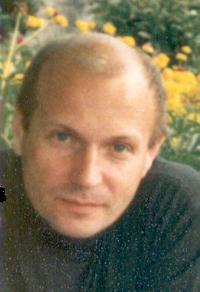Fastest way of translating an Excel file? Thread poster: Egmont Schröder
|
|---|
Egmont Schröder 
Germany
Local time: 23:34
Member (2013)
Chinese to German
+ ...
Hello,
I have to translate a large Excel file, and I want to know if there is an easy way to do it.
All the text I translate is in one column, so the best way would be to insert another column and write the translation in it.
Are there any better suggestions? Is it possible to use CAT tools with Excel files?
Thank you for your help!
| | | | Kay Denney 
France
Local time: 23:34
French to English
| copy into Word | Nov 15, 2013 |
Most CAT tools will work with an Excel file.
If you prefer not to use a CAT tool, you can always copy the file into Word then copy it back into Excel at the last minute, so long as you don't muck the number of lines up
| | | | | yes, you can use CATs | Nov 15, 2013 |
Sure, you can use CATs
Even wordfast classic can translate excel files directly
| | | |
In the case of memoQ, you can simply copy the source text to another column, and then import that Excel file into memoQ, telling memoQ what range of cells (normally the whole column you want to translate) you want to work on.
memoQ also processes large Excel files quite fast (I mean adding them to a project, producing the translated file...), and my experiences have been very positive so far with such files.
| | |
|
|
|
Tony M
France
Local time: 23:34
Member
French to English
+ ...
SITE LOCALIZER | Wordfast Classic | Nov 15, 2013 |
I do a lot of translation of Excel files using my dear old Wordfast Classic, and although it CAN translate in them directly, there are snags (though I don't know if these may have been solved in more recent versions?); in particular, once a segment has been exported out to Word, translated, and then sent back into Excel, it seems awkward (if not impossible) to edit that segment again prior to clean-up, as one is able to do in a 'normal' Word file.
So what I usually do is copy the en... See more I do a lot of translation of Excel files using my dear old Wordfast Classic, and although it CAN translate in them directly, there are snags (though I don't know if these may have been solved in more recent versions?); in particular, once a segment has been exported out to Word, translated, and then sent back into Excel, it seems awkward (if not impossible) to edit that segment again prior to clean-up, as one is able to do in a 'normal' Word file.
So what I usually do is copy the entire column (select it by clicking on the lettered header only), copy this into a fresh Word doc, where it is much easier to manipulate and then translate in my Wordfast; and then select that column again in Word and paste it back into Excel, either overwriting the source text, or adding a fresh column alongside it, depending on your customer's requirements.
Just one word of warning: IF your Excel file contains any 'manual line breaks', these will come through OK into Word BUT will then mess things up when going back into Excel: in point of fact, they get interpreted as hard line returns, and thus generate a spurious extra cell.
The easiest solution I have found is to complete my translation as normal in Word, clean up the file, and then do a global search & replace for ^l (the symbol for a manual line break), replacing it with some other character or string that I can be sure does not occur anywhere in my doc. You can then copy your column back into Excel, where you finally do the reverse s-&-r operation to restore the manual line breaks (the symbol in Excel is Alt + 010, BUT it doesn't produce any visible sign!)
Just another word of warning, too: although I have successfully used this method with very long columns (several thousand lines), just occasionally Wordfast working in Word doesn't like the table (which is what you get when you export from Excel) and things start to go awry. If this occurs, I just convert table to text, finish my translation, and then convert text to table again at the end — obviously taking care to get all your settings right and to select the text carefully, with no spurious line returns or anything to mess it up! ▲ Collapse
| | | | Samuel Murray 
Netherlands
Local time: 23:34
Member (2006)
English to Afrikaans
+ ...
Egmont Schroder wrote:
I have to translate a large Excel file, and I want to know if there is an easy way to do it.
Do you want your translation to overwrite the source text, or do you want your translation to be in the column next to the source text? And is there any other text in the file that should not be translated? If you don't mind the translation overwriting the source text and there is no other text in the file that must be translated, then you can convert it to XLSX format and translate it in OmegaT. The one downside is that the segments may not appear in OmegaT in the same sequence as they do in the Excel file (but this will not affect their sequence in the Excel file).
Other [paid] CAT tools have extra features that allow more customised translation procedures.
I usually do Excel translations in MS Word, using Wordfast Classic, using a similar method as Tony M (because you have to watch out for line breaks and you have to watch out for hidden rows).
I sometimes get Excel files that contain a lot of text and many, many hidden rows, and in those cases I use a pasting script that anyone is welcome to ask me about, but it is slower.
| | | | Heinrich Pesch 
Finland
Local time: 00:34
Member (2003)
Finnish to German
+ ...
| Wordfast Pro | Nov 16, 2013 |
In simple cases you can do whatever you like, but for special cases I use WFP. Often I get files where only some rows should be translated and the target must appear in a certain column. Then I hide the rows I must not touch and use WFP. Finally I usually have to adjust formatting in Excel, but everything else is done automatically.
Years ago I lost an important customer because I didn't know how to handle such complicated Excel-cases but insisted on using the Word-circumvention.
| | | | Egmont Schröder 
Germany
Local time: 23:34
Member (2013)
Chinese to German
+ ...
TOPIC STARTER | Best way is to write in Excel.... | Nov 28, 2013 |
Thank you for your replies!
But I found out that the best way to translate it is to write directly into the sheet.
For searching words which are already translated, I just enter it into the search mask.
Sometimes, the easiest way is the best.
| | | | To report site rules violations or get help, contact a site moderator: You can also contact site staff by submitting a support request » Fastest way of translating an Excel file? | Trados Business Manager Lite | Create customer quotes and invoices from within Trados Studio
Trados Business Manager Lite helps to simplify and speed up some of the daily tasks, such as invoicing and reporting, associated with running your freelance translation business.
More info » |
| | Trados Studio 2022 Freelance | The leading translation software used by over 270,000 translators.
Designed with your feedback in mind, Trados Studio 2022 delivers an unrivalled, powerful desktop
and cloud solution, empowering you to work in the most efficient and cost-effective way.
More info » |
|
| | | | X Sign in to your ProZ.com account... | | | | | |